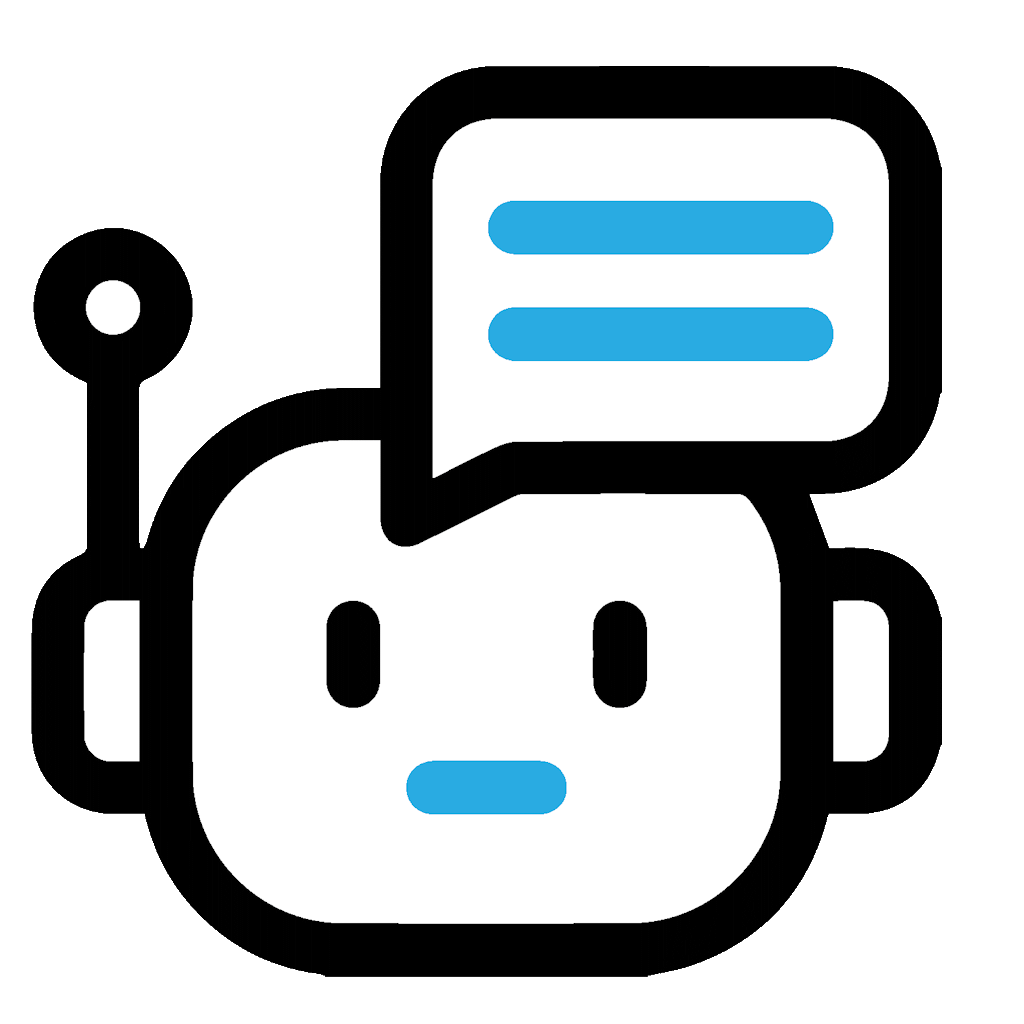Most of your digital work probably happens right inside your browser. It’s your notepad, your dashboard, your calendar, your inbox, your research buddy, and more. But if you’re not careful, it can also become a distraction magnet or a cluttered mess.
The way you use your browser either supports your flow or slowly chips away at it. Small tweaks can make a noticeable difference. The goal here isn’t to overhaul your setup overnight. It’s to give you a few helpful, easy-to-adopt habits that help you work faster, cleaner, and with less mental drag.
1. Use Bookmark Folders Like a Digital Filing Cabinet
Let’s start with something basic—bookmarks. Randomly saved links might work short-term, but you’ll waste time later hunting them down. Bookmark folders change that. Group your go-to websites by function. One for work dashboards. One for design resources. One for social media. Label them clearly. If it takes more than two seconds to find a link, it’s not organized well enough.
Even better, create “Work Mode” folders. Open them all at once when you’re starting a session. With one click, you’re in the zone.
2. Keep a Tab Limit—And Actually Stick to It
Yes, it’s tempting to keep everything open. But once you hit 15+ tabs, your attention starts splitting. Your browser also slows down. Set a limit that works for you—maybe 8, maybe 10. Stick to it.
If you find yourself going over, use tab managers like OneTab or The Great Suspender. These let you group, collapse, or temporarily sleep unused tabs. The fewer tabs you keep open, the more focused and responsive your workspace becomes.
3. Turn Link Chaos Into Order with Shorteners
If your day involves sharing links, long, messy URLs can get in the way. Especially in teams. So, you can use the best URL shorteners to tidy them up. Clean links are easier to manage, track, and share. For Mac users, some tools even let you customize links, monitor performance, and organize them into categories.
Want to send out ten resources to a client? A short, smart link makes a better impression and saves time. Many of these apps run smoothly on macOS, offering a simple, distraction-free experience. It’s all about efficiency without the clutter.
4. Set Your Browser to Open the Right Tools Daily
What loads when you open your browser? If it’s random or defaults to a homepage you don’t need, fix that. Set your browser to launch your daily essentials—task boards, emails, calendars, and workspaces.
This way, your work setup loads automatically, no thinking required. You spend less time clicking and more time working. Skip the news, skip distractions. Set the tone from the first click.
5. Use Extension Groups for Different Workflows
Your browser isn’t just one tool—it’s a set of tools. And sometimes, you need different ones for different tasks. That’s where extension grouping or browser profiles come in.
Create a writing profile with grammar tools and text expanders. A design profile with color pickers and image grabbers. A personal browsing profile with zero work distractions. Some browsers let you toggle between them with ease. It’s like having multiple desks for different parts of your day.

6. Use Read Later Tools to Avoid Rabbit Holes
You’re in the middle of a task, and then you stumble on a great article. You click. Then click again. And now you’re ten tabs deep.
Read-later tools like Pocket or Instapaper let you save that gem for later. This way, you stay on task and still collect valuable info. Schedule a weekly “reading catch-up” moment. You’ll feel less guilty about skipping those reads during work hours and more organized when it’s time to actually read them.
7. Pin Key Tabs, Close the Rest
Some tabs deserve a permanent seat. Your email, calendar, and project dashboard—pin them. They’ll stay compact and easy to find.
Everything else? Get in the habit of closing it out. When you wrap up your session, close unnecessary tabs. Start the next one with just your essentials. It’s like resetting your workspace overnight.
8. Use Tab Search or Tab Managers for Fast Switching
Ever had 20 tabs open and couldn’t remember where your research doc went? Tab search is your friend.
You can also install tab manager extensions that let you label, categorize, or save entire sessions. Think of them as browser memory. Helpful for ongoing projects or context switching. You won’t have to rely on your own memory to jump back in.
Concluding Thoughts
Digital clutter leads to mental clutter. When your browser is neat, your work feels lighter. You’ll scroll less, click less, and think more clearly. These habits don’t take much time to build. But they save you hours across the month. Start with just one. Then add another. Before you know it, you’ll wonder how you ever worked without them. Work smarter, not messier. Your browser can either drain you or support you. The choice is in your habits.