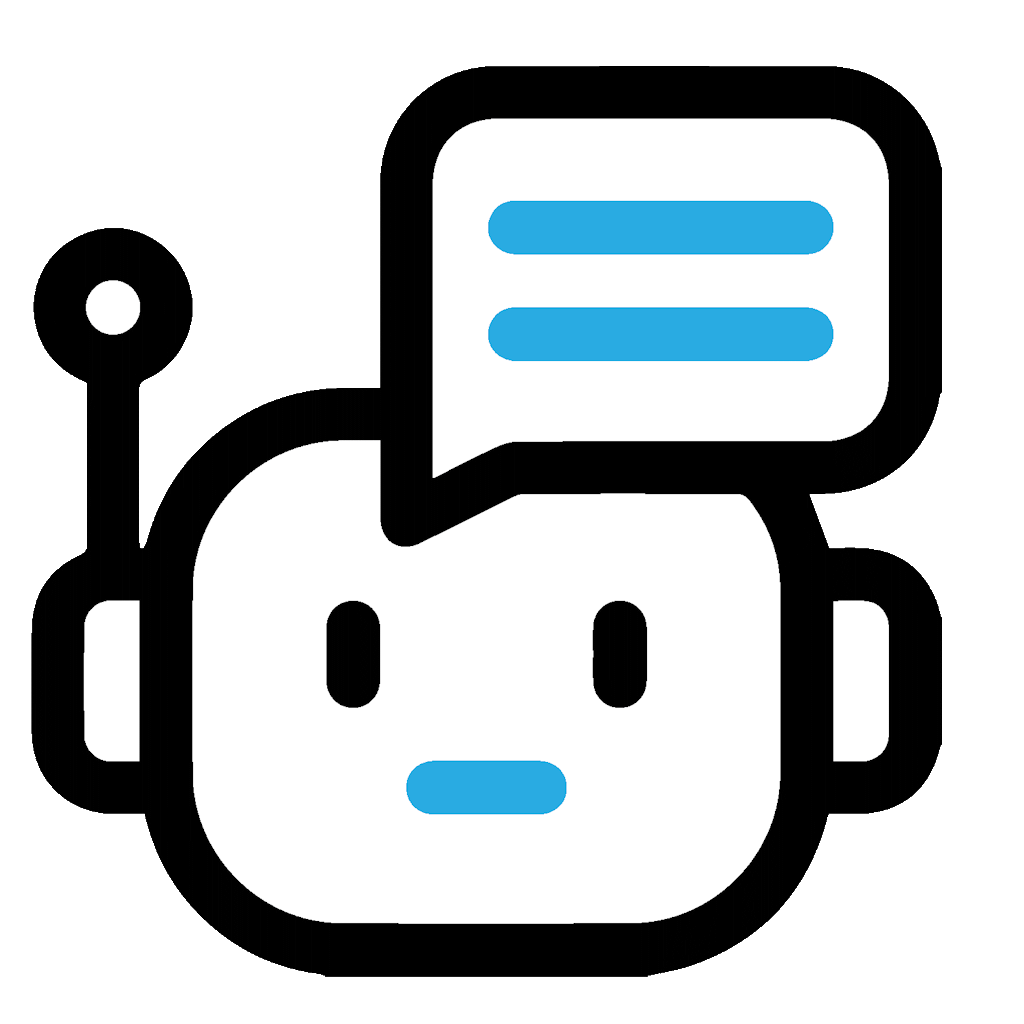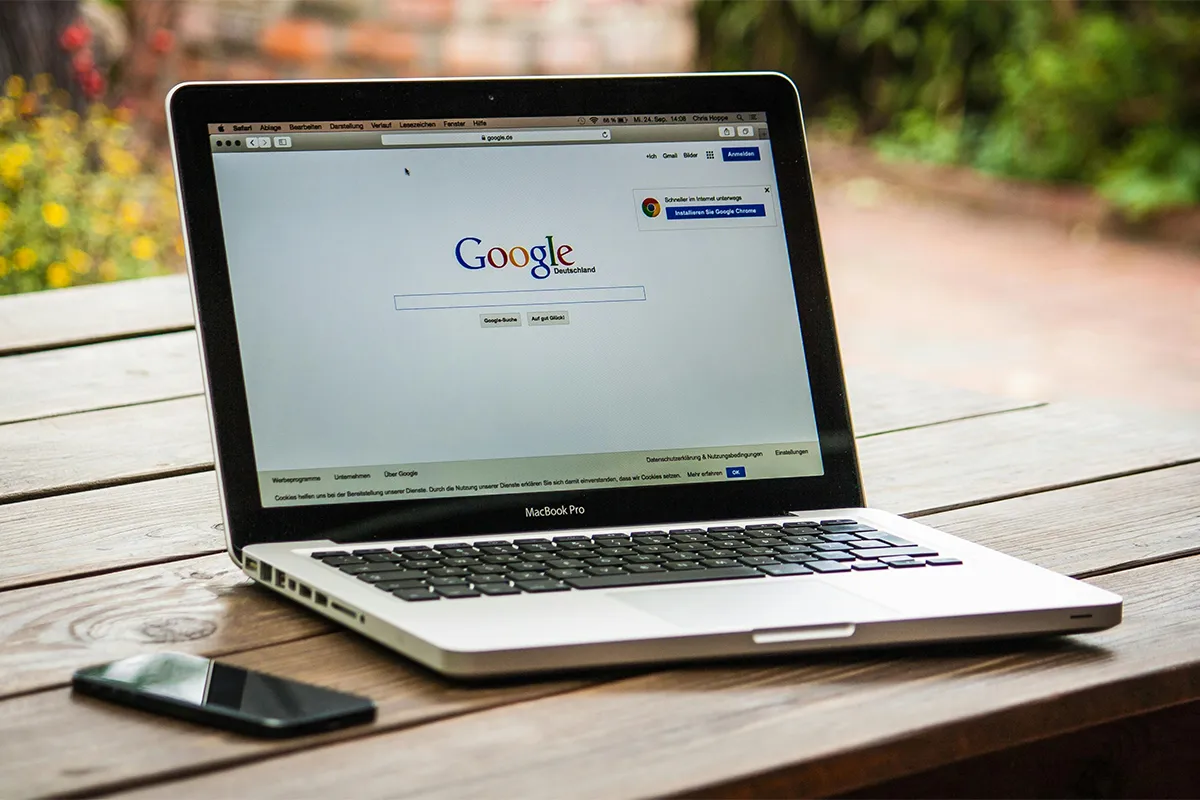Many people use Google Docs to write, share and edit documents. A feature that is not used much is its add-on integration, such as plagiarism checkers. These add-ons make Google Docs more than a word processor by checking work originality.
You can add a plagiarism checker to Google Docs in a few clicks. This way, you do not have to use other apps or websites to check your text. You get plagiarism reports in your document quickly. This saves time and makes checking easy. The checker gives fast feedback, so your work stays original and without copy mistakes.
Plagiarism is not just using others’ ideas but also an ethical wrong. It can lead to serious trouble. Students who plagiarize can fail or get thrown out of school. In jobs, it can destroy your good name, end your job, or cause legal problems. It is important to check your work’s originality with tools.
Google gets many copyright takedown asks every hour, over 100,000. This shows that lots of people copy others’ work. Content makers and businesses ask for these to protect their ideas. This big number shows you must keep your work honest to avoid big problems.
Checking for plagiarism with Google Docs add-ons
Open Google Docs in your browser and your document. Click on “Extensions” in the top menu. Click “Get add-ons” from the drop-down menu to visit the Google Workspace Marketplace. Input “Plagiarism Checker” in the search bar to see many options. Look at the list and use filters like ratings, reviews, and price. Choose an add-on that is good for your needs and how much you want to spend.
Press on the plagiarism checker if you want to learn more on its page. Always check the pricing under “Additional Information” so you know the cost. If you think it is good, press the “Install” button. You may have to sign in to your Google account to continue. Give the add-on permission to use parts of your Google account to finish installing.
After installing, go back to your Google Docs file. Under the Extensions tab, you will see the plagiarism checker you installed. Use it to start checking your text. The add-on might show a side pane or may want you to mark the text to inspect. Sometimes, you must sign up to get the full plagiarism report. Examine the plagiarism report with care. This report usually shows a similarity percentage to tell you how much content is copied.
Using external plagiarism tools
To check for plagiarism without adding anything to Google Docs, use online tools. These tools can find copied texts and texts made by AI. These tools make sure your work is original, even with new AI content.
AI content makes finding plagiarism more difficult now. Easy AI Checker is good at finding hidden cases of copying. It checks your work well to make sure it is original. It looks more closely than old plagiarism checkers.
Go to the Easy AI Checker Plagiarism Detector site. This online tool is easy to use. Even if you do not like using technology, you can use it.
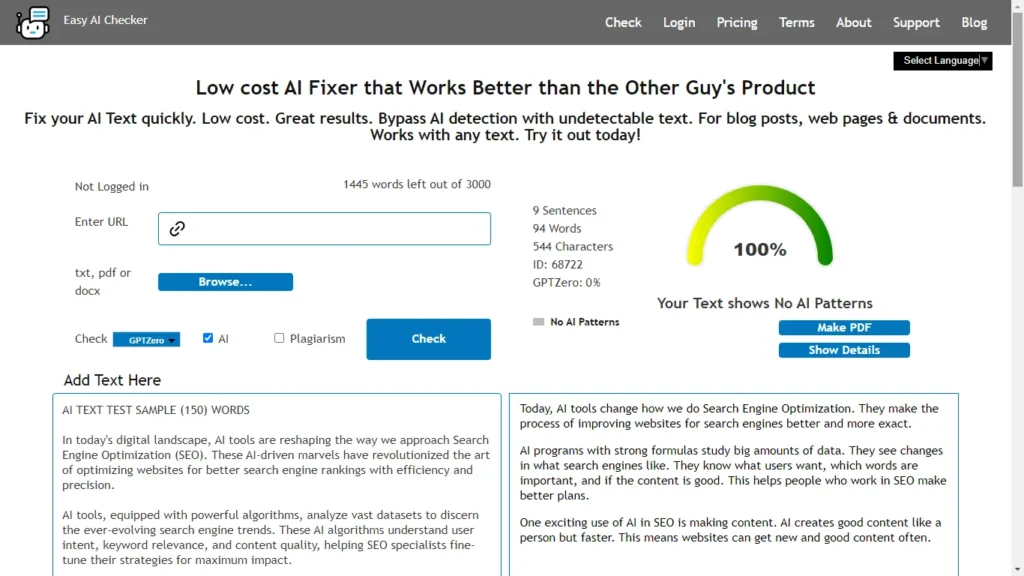
Take the text from your Google Docs and put it in the box on the site. You do not need to add any programs or things to your computer. This makes it faster to do.
Press the “Check for Plagiarism” button to start looking at your work. The tool checks your text fast for any copied parts. It also looks for parts made by a computer.
Look at the full report from Easy AI Checker. The report shows where it found copying. It lets you see and fix the parts that are not original. Make changes to make sure your work is yours, and others can trust it.
For even better originality, try the AI humanizer from Easy AI Checker. It changes the text to look like a person wrote it. This helps if you use computer writing tools but do not want to seem like you copied.
Google’s built-in originality checker
Google has its own tool for checking work in Google Classroom. It has a feature called Originality Reports. This helps teachers see if students copied their work. Teachers can teach students how to give credit for what they use. You do not need other software. This makes checking work easier and helps students stay honest.
Teachers and students can get to Originality Reports in Google Workspace for Education. These reports are not for all Google users. If you are in a school, you can get it easy. Teachers ask their admins for it. The admins turn it on in the Google Admin console. Students get it when teachers turn it on. Everyone in school shares the job of keeping work honest.
Teachers can start Originality Reports in Google Classroom. They change some settings on assignments. They choose to check work by clicking “Check plagiarism (originality).” Every assignment gets checked this way. It helps teachers find where students do not name their sources right.
Teachers turn on Originality Reports, and students can check their work. They upload their work to “Your Work” in Google Classroom. They click “Run” for “Originality reports.” Students can see if they copied by accident. They fix any problems before they hand in their work.
Students look at these reports alone before they hand them in. It teaches them to name their sources right. Doing this before helps stop copying. It makes a good habit of honest work.
Conclusion
Using plagiarism checkers in Google Docs is very helpful. You add these tools to your writing. You get fast and right feedback. You change your work quick. It is easy because you do not switch places. It helps you keep your work your own when you write.
When you know your work is your own, you feel good. Use plagiarism checkers often so you know your work is original. You will feel confident in all parts of your life, like school and work. This boosts your good name and trust. Think of it as a check for quality to make your ideas the best they can be.
Special tools like Easy AI Checker do more than normal plagiarism checkers. They find content made by AI, which is everywhere now. When you use these tools, you stay ahead. They check everything to make sure it is original. These technologies look for normal copying and AI writing to make sure your work is real.
Using AI in writing does not have to mean you are not being true. Plagizm checkers help you use AI the right way. They make sure that your use of AI writing is your own and not taken. Tools that find AI writing help you change your work, so it really shows your own words and thoughts. This balance of AI use and being true is important for work that is new and honest.