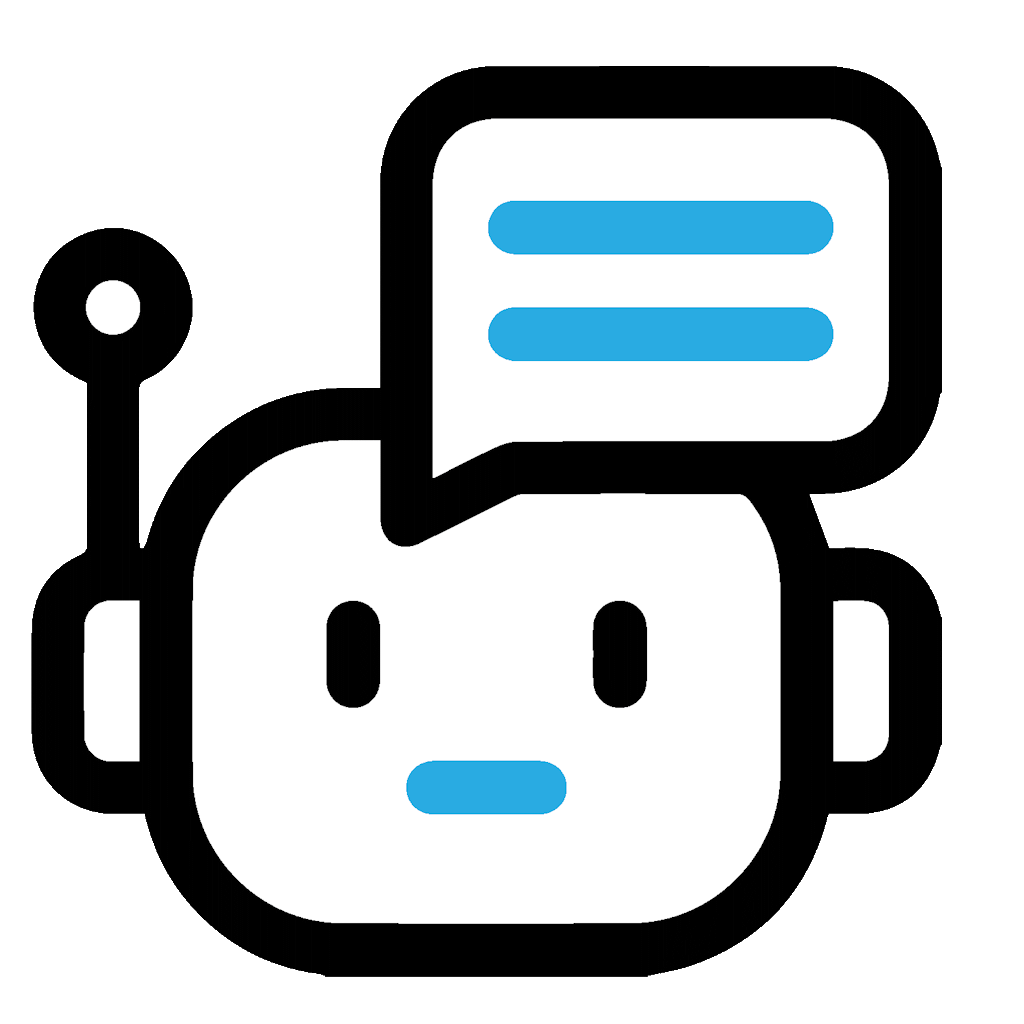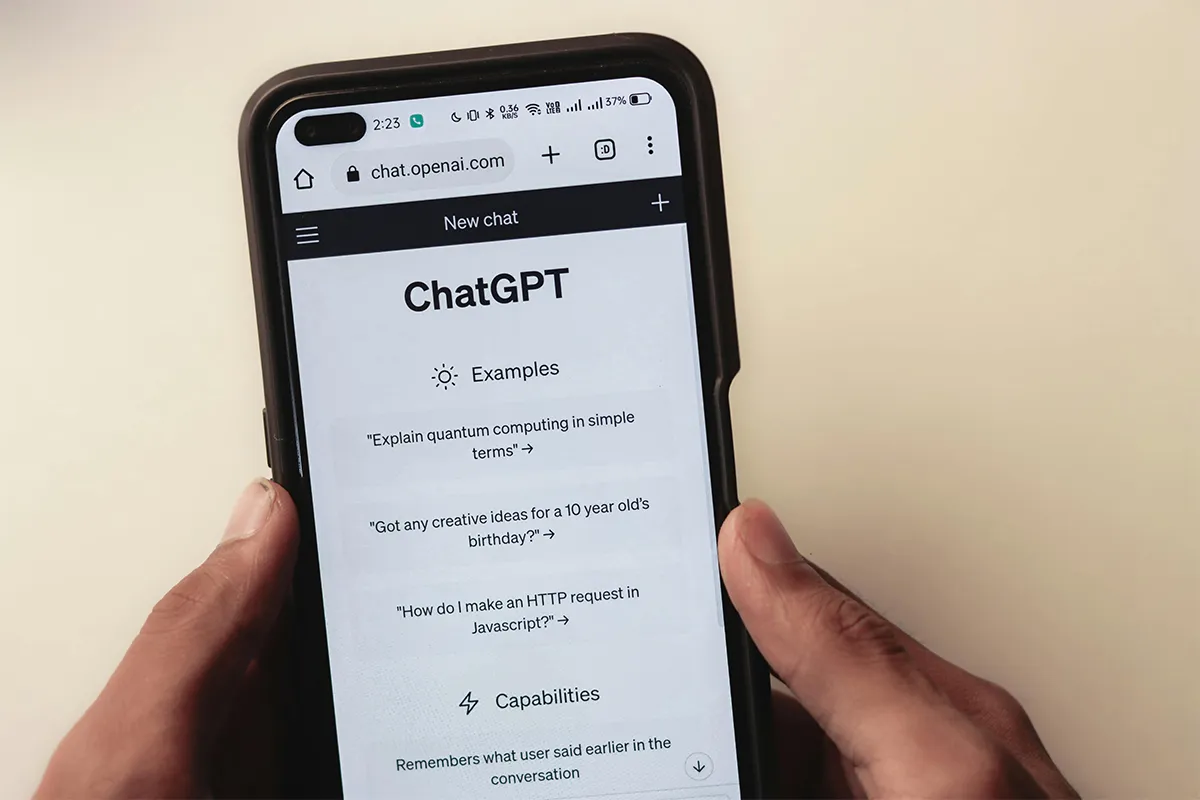ChatGPT 4 is an AI that works with text documents. It needs documents to read and answer questions. PDFs are very useful for ChatGPT 4. A PDF is a common file type. It has texts and pictures to analyze. Often, people make PDFs from other files.
PDFs have information that is hard to find. When you give a PDF to ChatGPT 4, it can find important things. It can make summaries for people who need to make choices. This helps them use their time and things well.
The previous models of ChatGPT do not support PDFs formats neither they have any option to upload documents. Here in this guide you can find the proper and a systematic method to upload documents the correct way.
1. Preparing a PDF file
You must log in to your ChatGPT Plus to use a PDF with ChatGPT 4. ChatGPT Plus lets you use ChatGPT 4’s special skills, like reading PDFs.
When you are in your ChatGPT Plus, check that your PDF is for texts only. Your PDF must not have pictures or other things. If it has pictures, change it to text with OCR tools.
Then, choose ChatGPT-4 in the menu. This lets you use ChatGPT 4’s good features on your PDF.
2. Uploading a PDF file
Change your PDF to text first. Then, upload it with the paperclip in ChatGPT 4’s place. Uploading text PDFs is fast and simple. Click the paperclip icon and pick your PDF file, then ChatGPT 4 manages the rest.
Uploading image PDFs can take more time. ChatGPT 4 uses OCR software to read the image texts in the PDF before it starts to work on your file. The time it takes depends on how big your PDF file is and how complex the images are. It could take a few minutes or more.
3. Giving instructions
To make ChatGPT 4 look at your PDF file, you need to write instructions in the chat. Your instructions can ask anything, like for ChatGPT 4 to sum up the document or to find certain information. Write your instructions and then wait for the AI to work, which usually takes a few minutes.
ChatGPT 4 can summarize PDFs easily. You just give one instruction, like “Please sum up this document.” After ChatGPT 4 is done working, you get a short version of your document.
Waiting for the AI to work on your PDF can make you anxious, but it is necessary. While waiting, you could get coffee, stretch or do something relaxing. The waiting time changes with the file size and the difficulty of the task.
4. Feeding text to ChatGPT using API
If you know a lot about AI and want to control it more, you can give text to ChatGPT 4 using API calls. You need to use a programming language like Python. You must call the OpenAI API using the text of your document. Change the token limits to fit the text length. This helps you make the AI experience better and use more of ChatGPT 4.
Calling APIs with a programming language might scare you if you are not a programmer. But if someone shows you how, you can do it. You can use Python to call the OpenAI API easily. Keep your API key separate from the code to stay safe.
You must insert your OpenAI API key for ChatGPT 4 to work well. Your API key is just for you and lets you use ChatGPT 4. You need to put it in carefully and the same way every time.
Changing token limits is important when you use API calls to give text to ChatGPT 4. Token limits are how many words the AI can read at once. You can change these limits to make your AI experience better and get the most from ChatGPT 4.
5. Evaluating Results
After you give a PDF or text to ChatGPT and get an answer, you need to check if the answer is good and clear. This means seeing if the answer is right for the question. It also means checking if the text flows and is understandable. For example, if you ask ChatGPT to summarize a finance report and it talks about food, this is wrong and unclear.
If ChatGPT’s answer is not good, you can try different ways to ask. You can use another way to say things or add more details. Then, the AI might understand better and give you a better answer. But do not change the meaning of your question because you might get wrong or not useful answers. Instead, users can add more details to the question. For example, they can ask, “What does the financial report say about the company’s money situation for the last three months?”
Users need to check if ChatGPT gives the same kind of answers when they ask different things. ChatGPT should give the same kind of answers for the same question when you ask many times. If someone asks ChatGPT to explain a report five times and gets five different answers, this shows a problem with how reliable the tool is.
Understanding ChatGPT’s limitations
It is important to know what ChatGPT cannot do. ChatGPT does not know about the real world now and cannot use new information. Because of this, users must look at trusted places before they trust ChatGPT’s answers to their decisions. For example, if ChatGPT tries to guess a sickness, a real doctor should check if the answer is right.
Because ChatGPT is not aware of the real world and does not use new information, users need to check what it says with trusted places. ChatGPT can help people understand different things, but it might not always be right. Users should make sure the answers are right by looking at other information. For instance, if ChatGPT gives information about a sickness, a user should look at a medical book or talk to a doctor.
To give PDFs to ChatGPT 4, you just need to follow some easy steps. First, convert the PDF file to text format. Next, upload the file to ChatGPT 4 with the paperclip. After that, type commands for ChatGPT 4 in the chat. In the end, ChatGPT 4 makes answers from your commands.
Conclusion
Changing PDFs to text is important for ChatGPT 4. Text documents work better with ChatGPT 4 and make it fast and right. You must make sure all text is seen right and fix format problems. This makes sure the document is ready for ChatGPT 4.
Changing text is like a butterfly effect for ChatGPT 4. Small text changes impact the AI’s answers a lot. If the text is not seen correctly, ChatGPT 4 might miss key details. So, changing text right is key to using ChatGPT 4 well.
Tools for changing text include Adobe Acrobat and Google Docs OCR. These tools are fast and simple to use. Just put your PDF in and let the tool work. Check the text to make sure it is seen right, and the format looks good. When picking a text-changing tool, research and read feedback to pick a good one. A bad tool can make wrong results for ChatGPT 4. So, a good text-changing tool is worth more money.